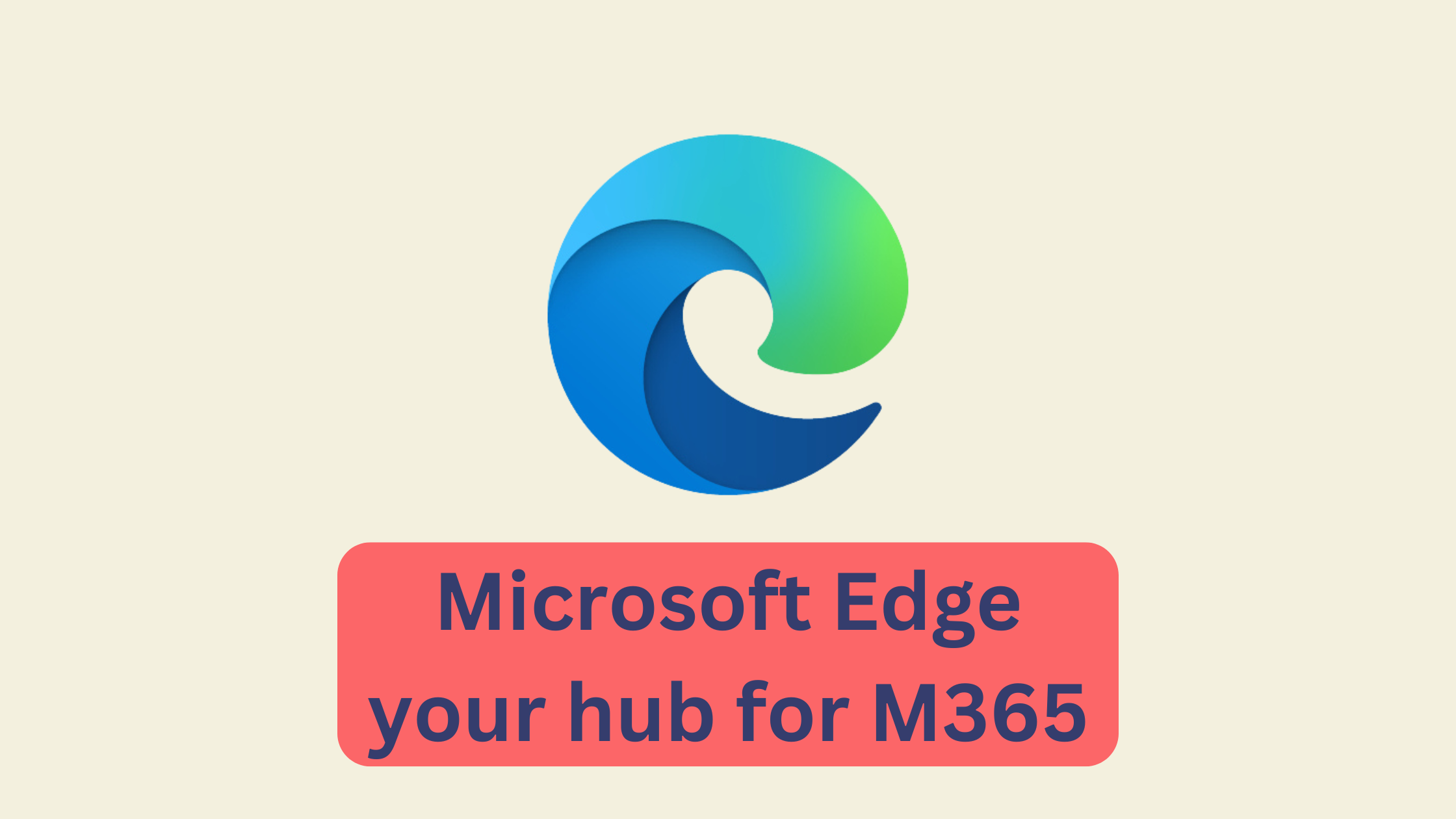Table of Contents
Today, we're diving into the Microsoft 365 Suite, and I'll show you how to enhance your productivity by using the Microsoft Edge browser. As an ICT manager and educational consultant, I've observed that most of us haven't yet tapped into the full potential of this suite.
Why Use Microsoft 365 in the Browser?
Using Microsoft 365 through the browser enables seamless access to all apps, regardless of whether you're using Windows or Mac. I initially underestimated this straightforward efficiency but quickly realized that working through the browser significantly increases productivity. Microsoft Edge is particularly well-suited for this, as it's optimally aligned with Microsoft 365 functions.
This flexibility is invaluable in everyday work life: you can switch between projects, work on different devices, and still maintain access to all your materials.
Setting up Microsoft Edge for Maximum Efficiency
When first launching Microsoft Edge, the start page can feel overwhelming as you're practically bombarded with information. Here's how you can fix that.
Customizing the Start Page
Begin by selecting your preferred language and disabling unnecessary sidebar links for a tidier workspace. A clean interface means fewer distractions.
Minimalist Approach
Remove unnecessary information areas for a cleaner view; keep only the essentials like the search bar. The fewer visual distractions there are, the better you can concentrate.
Personal Touch
Add a background image if it inspires you, and consider keeping the weather information visible for added convenience. An appealing design can boost motivation – think about whether you might even want to use thematically appropriate background images.
Sign in and Personalize Your Experience
Once the browser is set up, the next step is to sign in to Microsoft 365. After signing in, you'll gain access to the 'hamburger menu' – your gateway to productivity. Here you'll find all Office apps like Forms, Lists, Loop, and Sway, which might not be available as desktop applications.
Create Profiles
Set up different profiles based on your work context, whether for personal or professional use. Profiles sync across all devices, ensuring seamless transitions no matter where you work.
Optimize Favorites and Tabs
Use Edge features to further optimize your workflow:
Customize the Favorites Bar
Adjust your favorites list to have important apps at your fingertips. Consider removing names from frequently used links and keeping only recognizable icons to save space. Create folders for different subjects or projects so you can quickly access your resources.
Organization with Tab Groups
When multitasking, you can color-code related tabs into groups. This feature helps maintain focus and reduce distractions, as you can close and open groups as needed. Particularly useful for daily work: Group tabs by topics or projects and switch seamlessly between them.
Advanced Tips for Better Focus
Despite the extensive browser features, there are times when you might want to switch to desktop apps. Whether for enhanced functionality or simply for better concentration - don't hesitate to use these options.
Seamless Transition Between Interfaces
You can open files in the browser and later transfer them to desktop apps like Word for detailed editing. The automatic saving in these apps ensures continuous document processing - ideal when switching between quick everyday notes and detailed elaboration.
Discover Applications for Your Productivity
Microsoft 365 offers special tools to boost productivity. Discover apps like OneNote for structured notes, Forms for efficient surveys and quizzes, or Sway for dynamic presentations. These tools are directly available in the browser and integrate seamlessly into your workflow.
Final Thoughts
In conclusion, it's clear that Microsoft Edge combined with Microsoft 365 can significantly boost your productivity in everyday work. Apply these practical tips to optimally set up your browser environment and work more efficiently.
Through these steps, you'll find better organization and productivity in your daily tasks as a teacher. Whether you're preparing lessons, collaborating with colleagues, or interacting with students - with Microsoft 365 in the browser, you have all tools at your fingertips.